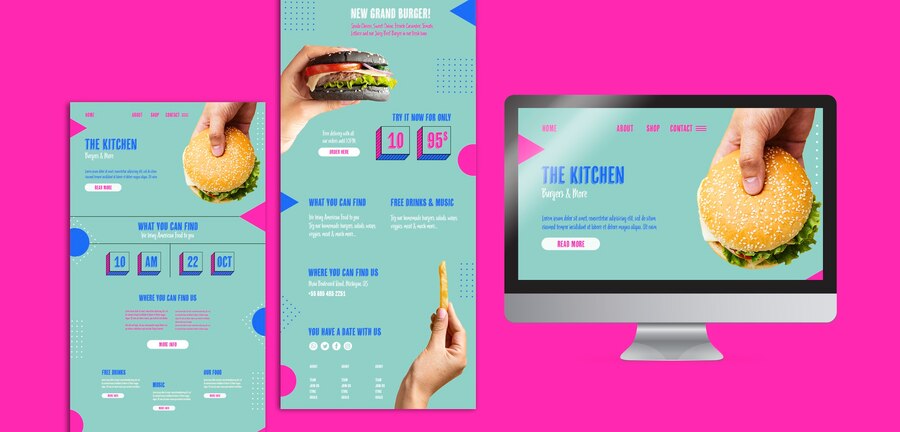Table of Contents
Introduction
Understanding the Need for Newsletter Integration
Newsletters are a wonderful way to connect with your audience, keep them engaged, and ensure they stay informed about your latest updates. Whether you have a blog, a website, or an e-commerce store, integrating a newsletter into your WordPress platform can significantly boost your online presence and enhance your marketing efforts. In this article, we will guide you through the process of setting up newsletter integration in WordPress, step by step.
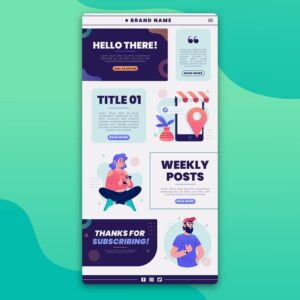
Step 1: Choosing the Right Newsletter Service Provider
Exploring Popular Newsletter Service Providers
Before diving into the integration process, it’s essential to research and choose the right newsletter service provider that suits your needs. There are numerous options available, such as Mailchimp, Constant Contact, AWeber, and many more. Each provider offers unique features, pricing plans, and user interfaces, so it’s crucial to compare them to find the one that best aligns with your requirements.
Signing up for a Newsletter Service Provider
Once you’ve selected your preferred newsletter service provider, visit their website and navigate to the sign-up page. Fill in the necessary details, including your email address, username, and password, to create an account. Some providers may require additional information for account verification purposes. Make sure to read the terms and conditions before proceeding.
Step 2: Installing and Activating the Newsletter Plugin
Choosing a Suitable Newsletter Plugin
To integrate your chosen newsletter service provider with WordPress, you need to install a dedicated plugin. Go to the WordPress plugin directory or search for plugins directly from your WordPress dashboard. Look for a plugin that supports your newsletter service provider and has positive ratings and reviews. Once you’ve found the ideal plugin, install and activate it.
Configuring the Newsletter Plugin Settings
After activating the plugin, navigate to the plugin settings page in your WordPress dashboard. Depending on the plugin you chose, you may find the settings under ‘Settings’ or ‘Newsletter Integration.’ Here, you will need to provide your newsletter service provider API key or authentication details. This information allows the plugin to connect your WordPress website with your chosen newsletter service provider.
Step 3: Creating and Customizing Your Newsletter Signup Form
Designing a Captivating Signup Form
To capture user information, you need to create an attractive and user-friendly newsletter signup form. Most newsletter service providers offer customizable form templates. You can choose from various form designs, select the desired fields (e.g., name, email address), and personalize the form to match your website’s branding. Experiment with different colors, fonts, and layouts to encourage users to subscribe.
Embedding the Signup Form on Your Website
After designing the signup form, you’ll receive an embed code or shortcode from your newsletter service provider. Copy this code and navigate to the page or widget section where you want to display the signup form on your WordPress website. Paste the code into the desired location, save the changes, and preview your website to ensure the form appears correctly.
Step 4: Testing the Newsletter Integration
Performing a Test Run
Before launching your newsletter integration, it’s essential to test if everything is working smoothly. Visit your website as a user, fill out the signup form, and submit your information. Check if you receive a confirmation email or any welcome message from your newsletter service provider. If the test is successful, congratulations! Your newsletter integration is ready to bring your audience closer.